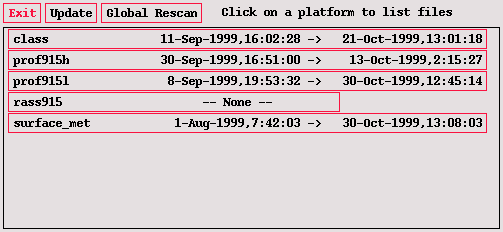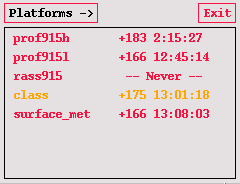The Data Inventory and Last Data Displays
The DATA menu on the Iconbar presents two options when clicked. The first of these is the data store inventory option, which will open a window displaying a list of the ISS data platforms and the time span for which data are currently available on the system.
If you click on any of the platforms listed in this display, a second window opens which displays a list of the actual data files available for that platform. In most cases each file contains a single observation, such as a profiler consensus or a radiosonde sounding. For time series data, such as the data collected from the surface met station, a single file may contain hundreds of data samples. In either case, each line of the platform window gives the time span of the data within that file as well as the number of data samples.
Click on the Exit button of the main window to close the data store inventory program.
The second menu entry in the DATA menu opens the LastData program window. The window shows the elapsed time since data have been received for each ISS data platform.
This display updates continuously, so it can be left running as a way to monitor the reception of data products by the ISS. The entries are color coded black, yellow, and red to indicate whether data are arriving in a timely manner. If the line for a platform is black, then the data are current. Yellow indicates that a possible problem may exist. Red indicates that no data have been received in a significant period of time. Since the data arrive at different rates depending upon the platform, the time intervals corresponding to the colors are set in an ISS system configuration, and they may change from one project to the next.
Click on the Exit button to close the LastData display.